D2 User Administration
To add, remove and edit users, you need to navigate to the Company management section of the Bubbl Platform.
*This selection can only be viewed from an existing Administrator account. If you do not have administrative privileges this section will not appear on your navigation bar.
You can navigate to the Company Overview Page by completing the following action:
- On the left hand navigation menu, click on Management (if selection is not already expanded)
- This will expand the drop-down menu to show the "overview" option
- On click of "Overview" the Company Overview page will load
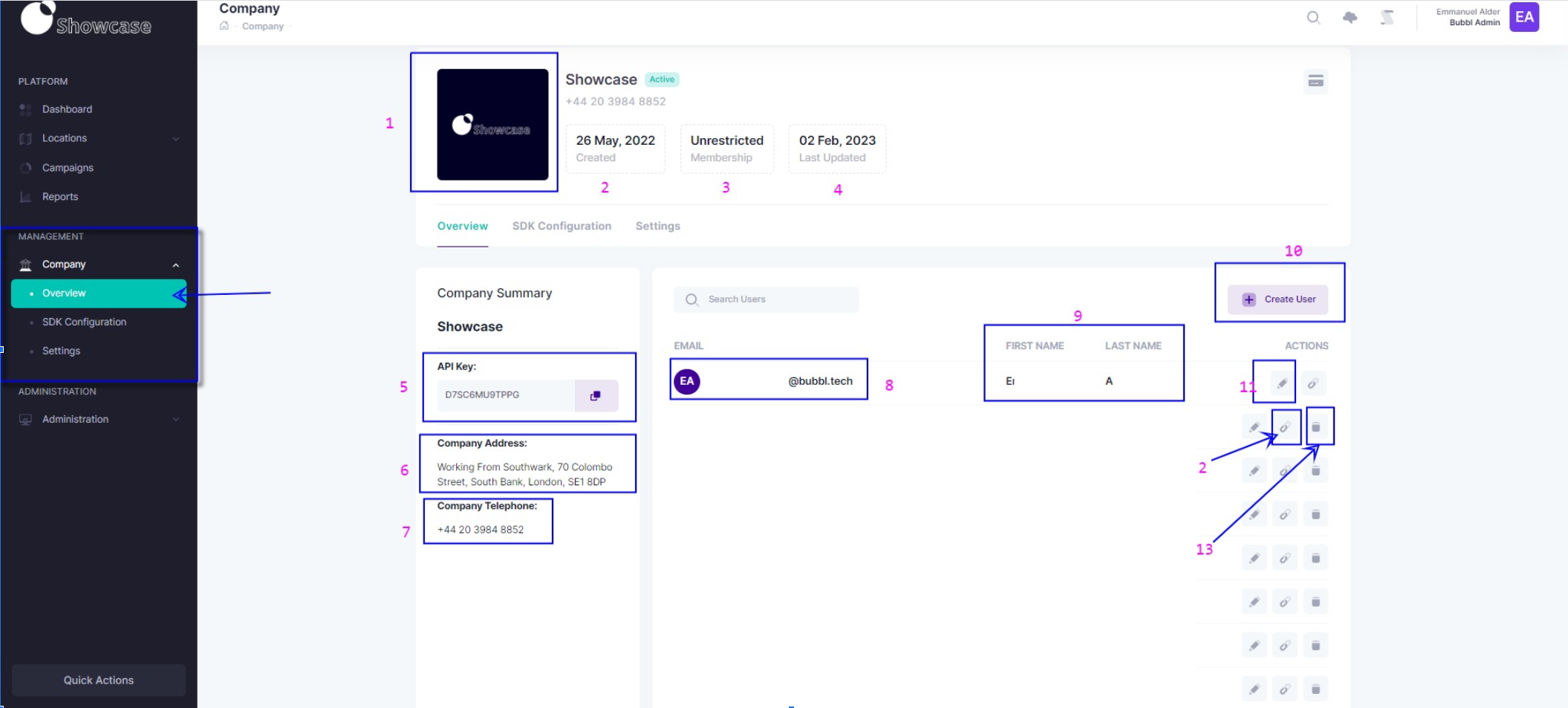
We have highlighted some of the key information on this screen that is useful for the user administration:
-
Click the "create user" button to add another user to the platform. Complete the form by typing in first name, last name, email address and user role
-
Edit user details
-
Reset password link. Send a link to a user if they need to reset their password
-
Delete a user from the platform
Adding a new user for the plaform
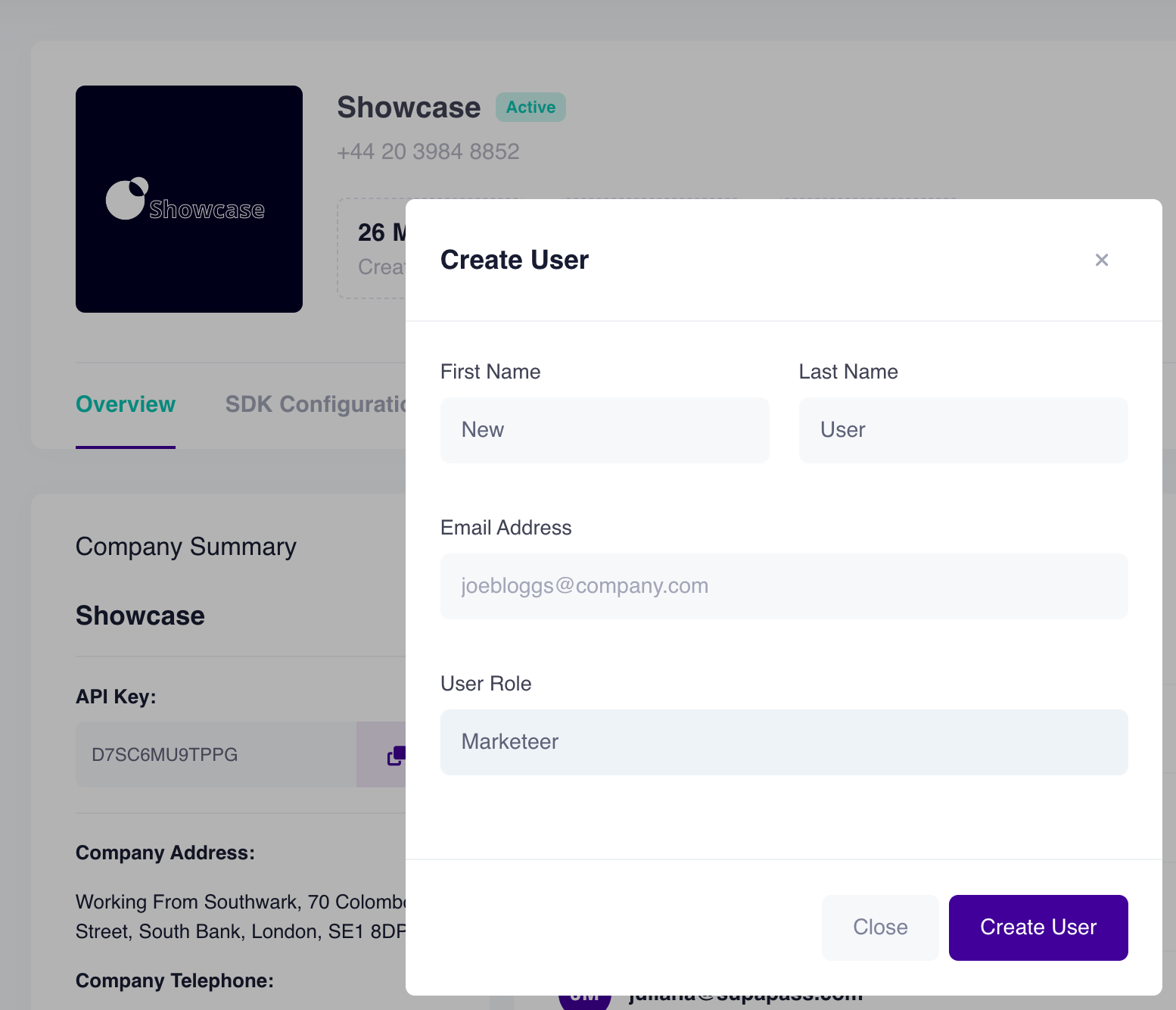
-
On the Company overview page Click on the "Create User" button [10]
-
Complete the form to add a user
- Insert first name and last name
- Insert Email Address
- Select User Role from dropdown menu
-
Click on the "Create User" button
-
The user will receive an email with a button in the email to set their password.
-
For more information, please watch our video tutorial ‘1. Login to Platform’ within our onboarding pack.
Editing an existing user
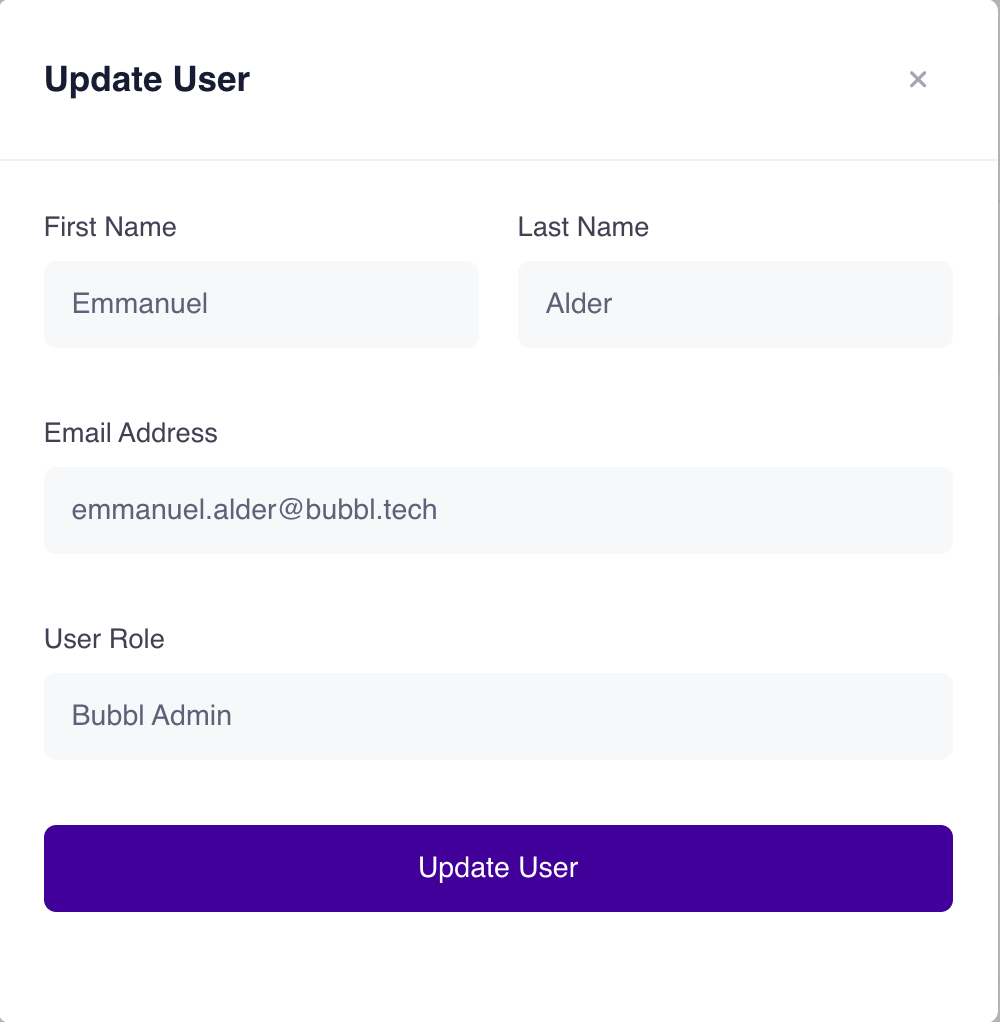
-
On the Company overview page Click on the "Pen" Icon [11]
-
Complete the form to Update User
- Update first name and last name (if applicable)
- Update Email Address (if applicable)
- Update User Role from dropdown menu (if applicable)
-
Click on the "Update User" button
-
The user will receive an email notifying them of the changes made to their login details
-
For more information, please watch our video tutorial ‘1. Login to Platform’ within our onboarding pack.
Reset user's password
-
On the Company overview page Click on the "Chain" Icon [12]
-
The dashboard will refresh and give you display a green icon on the top right to say that the action was successful
-
The user will receive an email notifying them of the changes made to their login details
Deleting an existing user
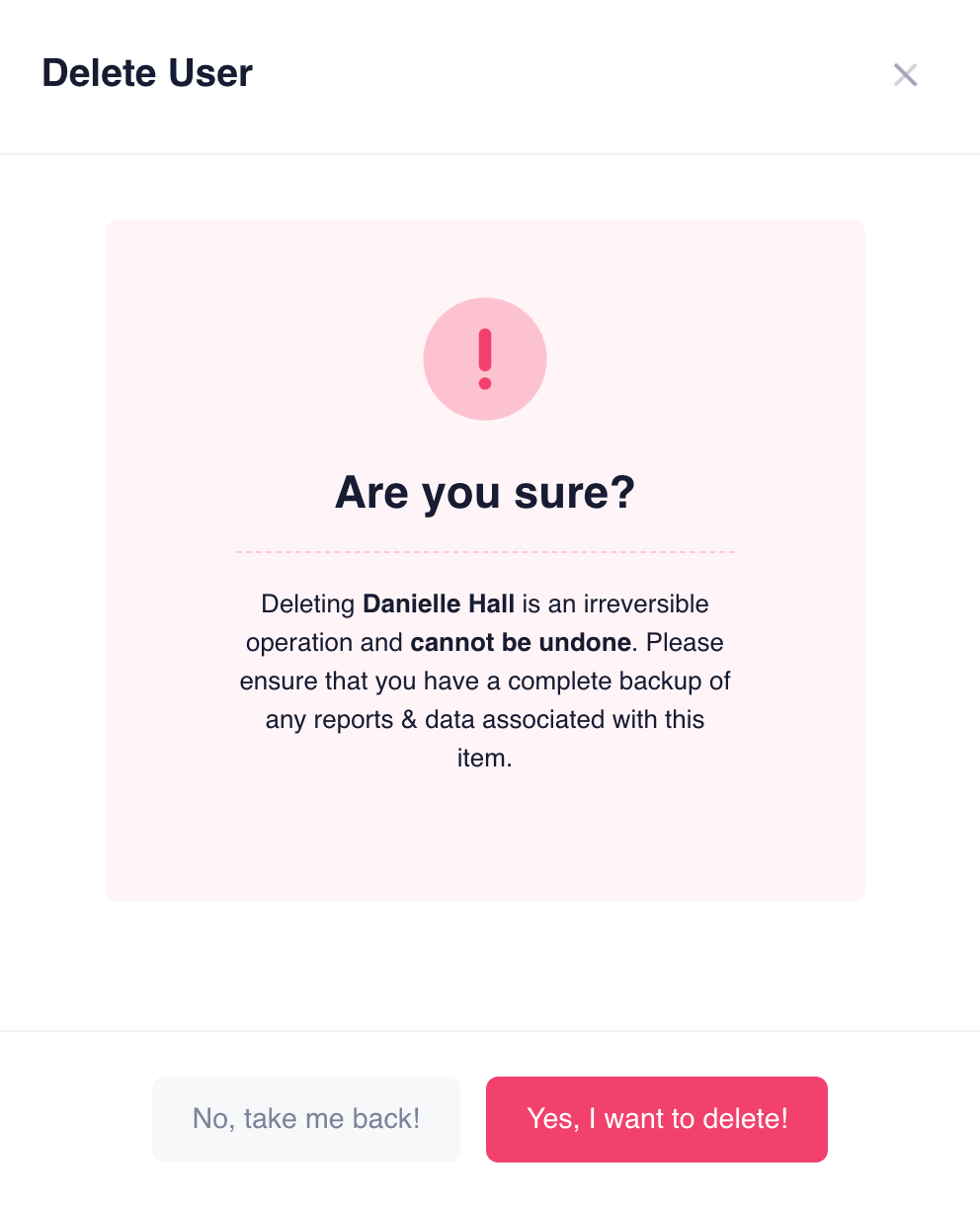
-
On the Company overview page Click on the "Bin" Icon [13]
-
A popup notification will be presented to the Administrator.
-
Click on the "Yes, I want to delete" button
-
The user will be deleted from the Bubbl Platform and will no longer have access to your account
Please note this this action is irrevocable
Updated about 2 years ago