User Administration
To add, remove and edit users, you need to navigate to the 'Company Management' section. Click the dropdown and then click the 'Company Management' button.
Create a new user
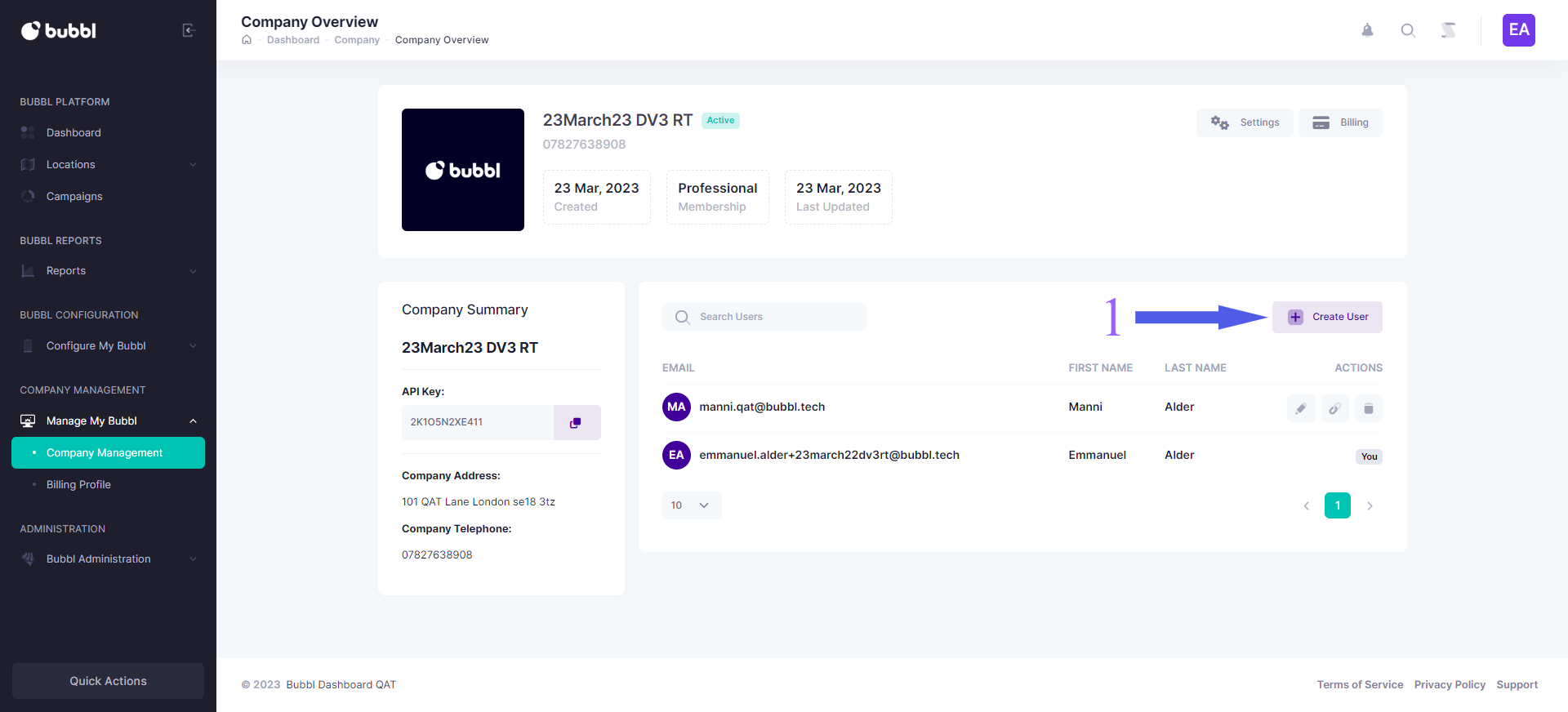
- Click the create user button
Adding a new user
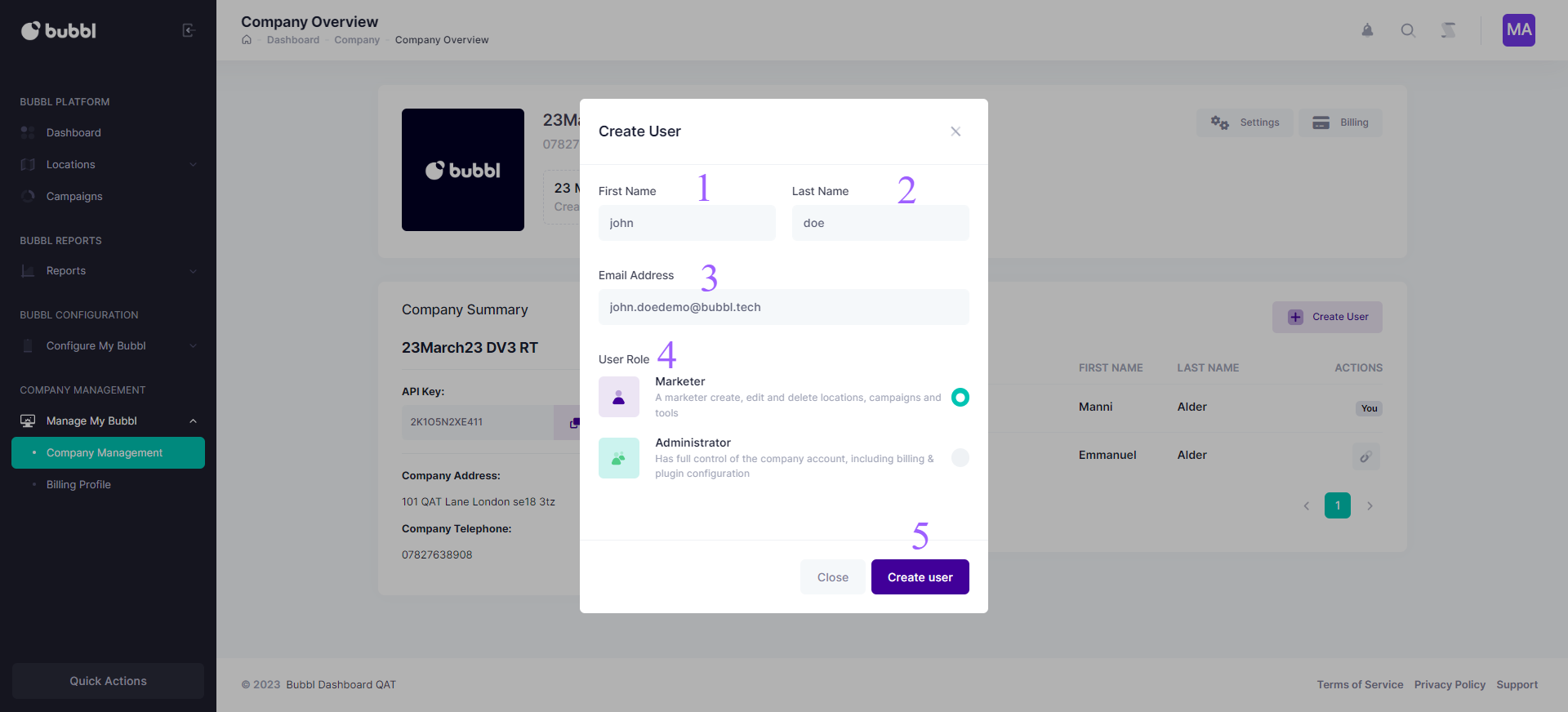
-
Insert the first name
-
Insert the last name
-
Insert Email Address
-
Select the user role
-
Click on the "Create User" button
-
The user will receive an email with a button in the email to set their password.
Editing an existing user
![]()
- To edit a user's detail, click on the edit icon tool. This will bring up the user details window.
Reset user's password
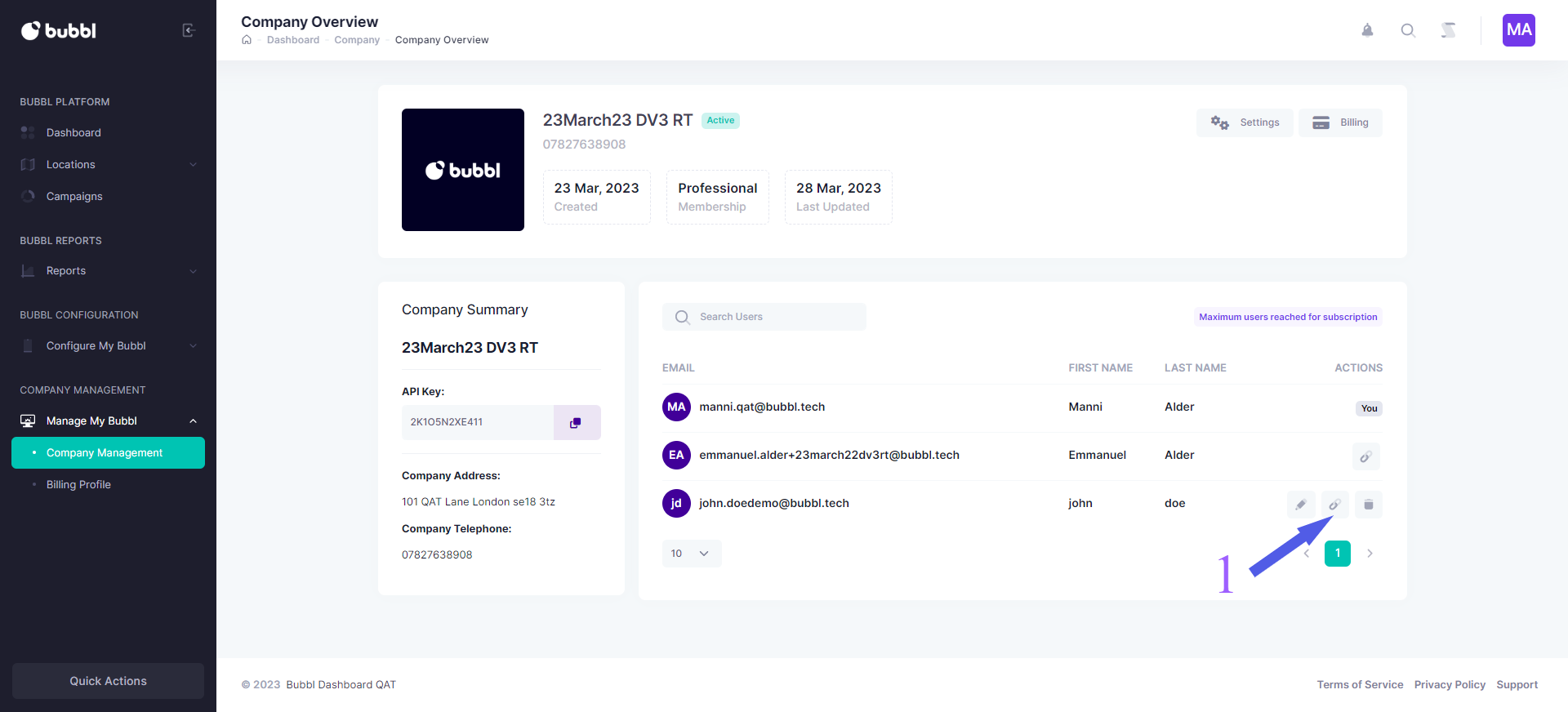
-
Click the "Chain" Icon to send a reset password email to a user
-
The user will receive an email instructing them on how to reset their password
Deleting an existing user
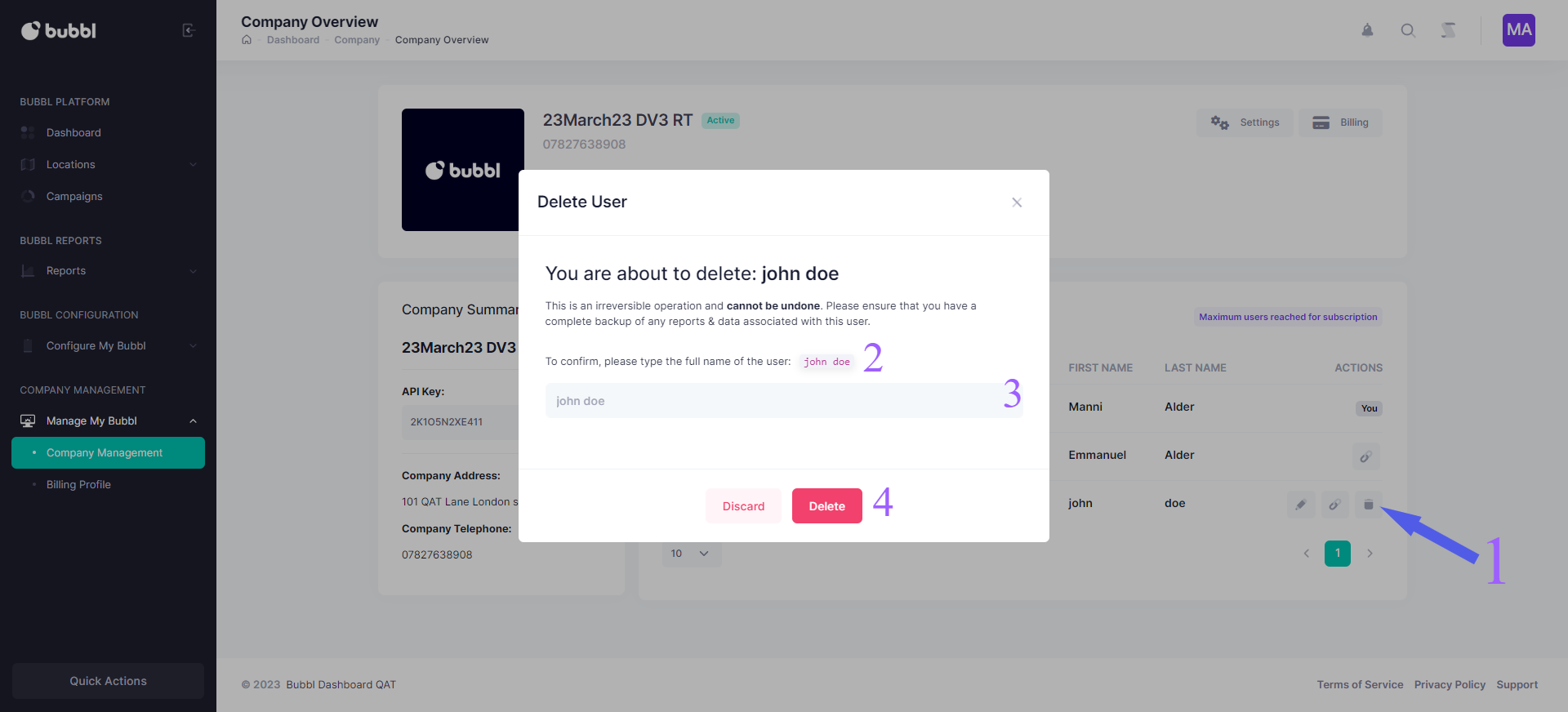
-
Click the bin icon
-
Copy the full name of the user
-
Paste their name in the text input field
-
Click the delete button
Please note this action is irreversible
Edit your own user details
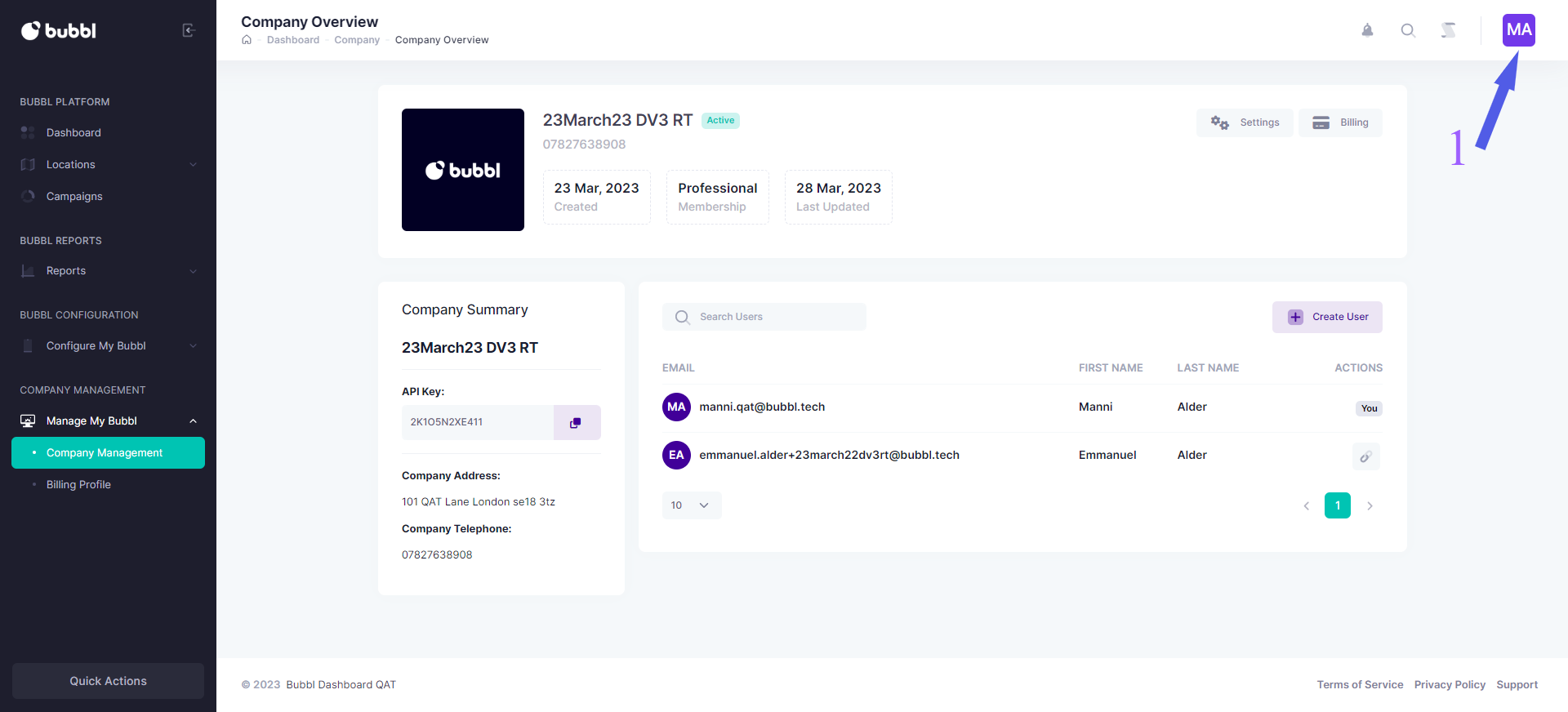
- Click on your name icon in the top right-hand of the header menu
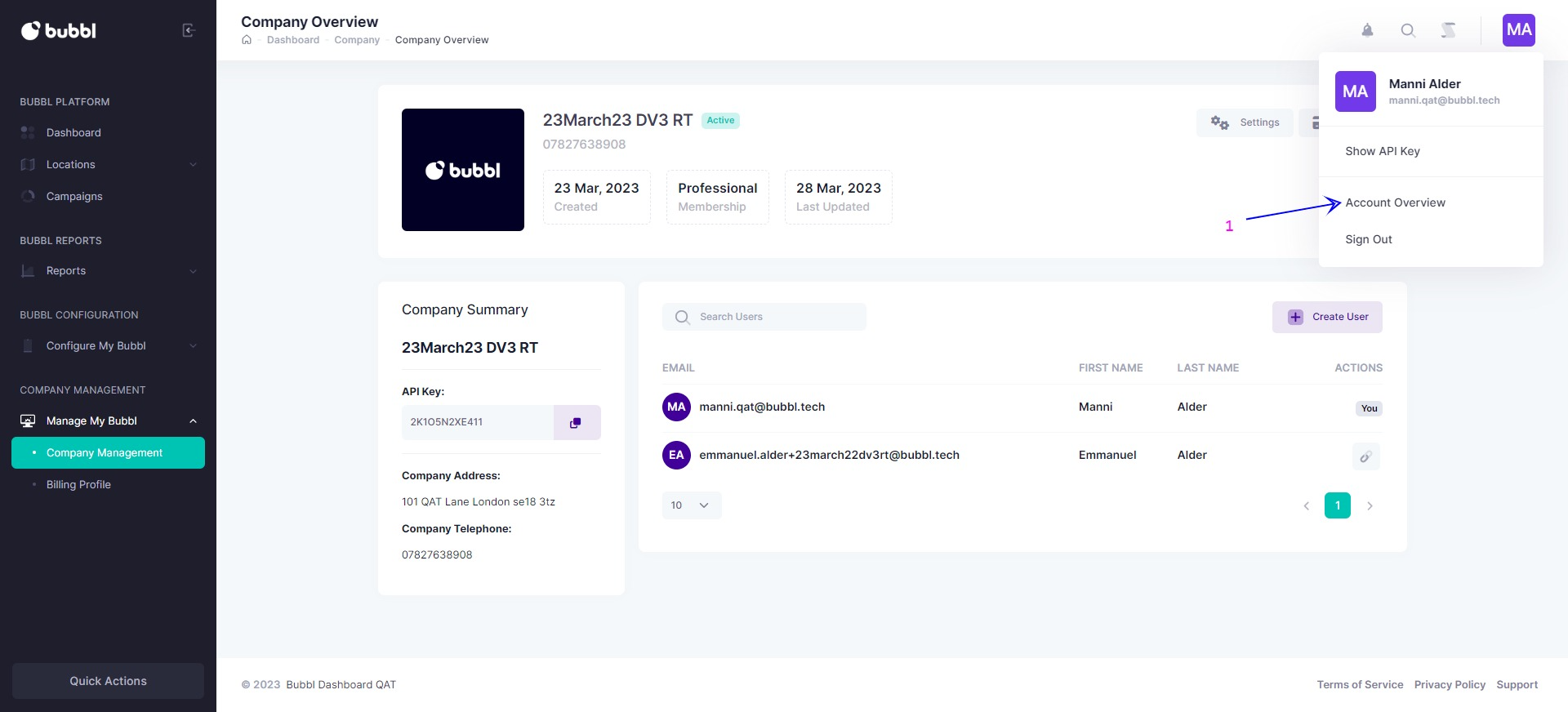
- Click on the account overview button
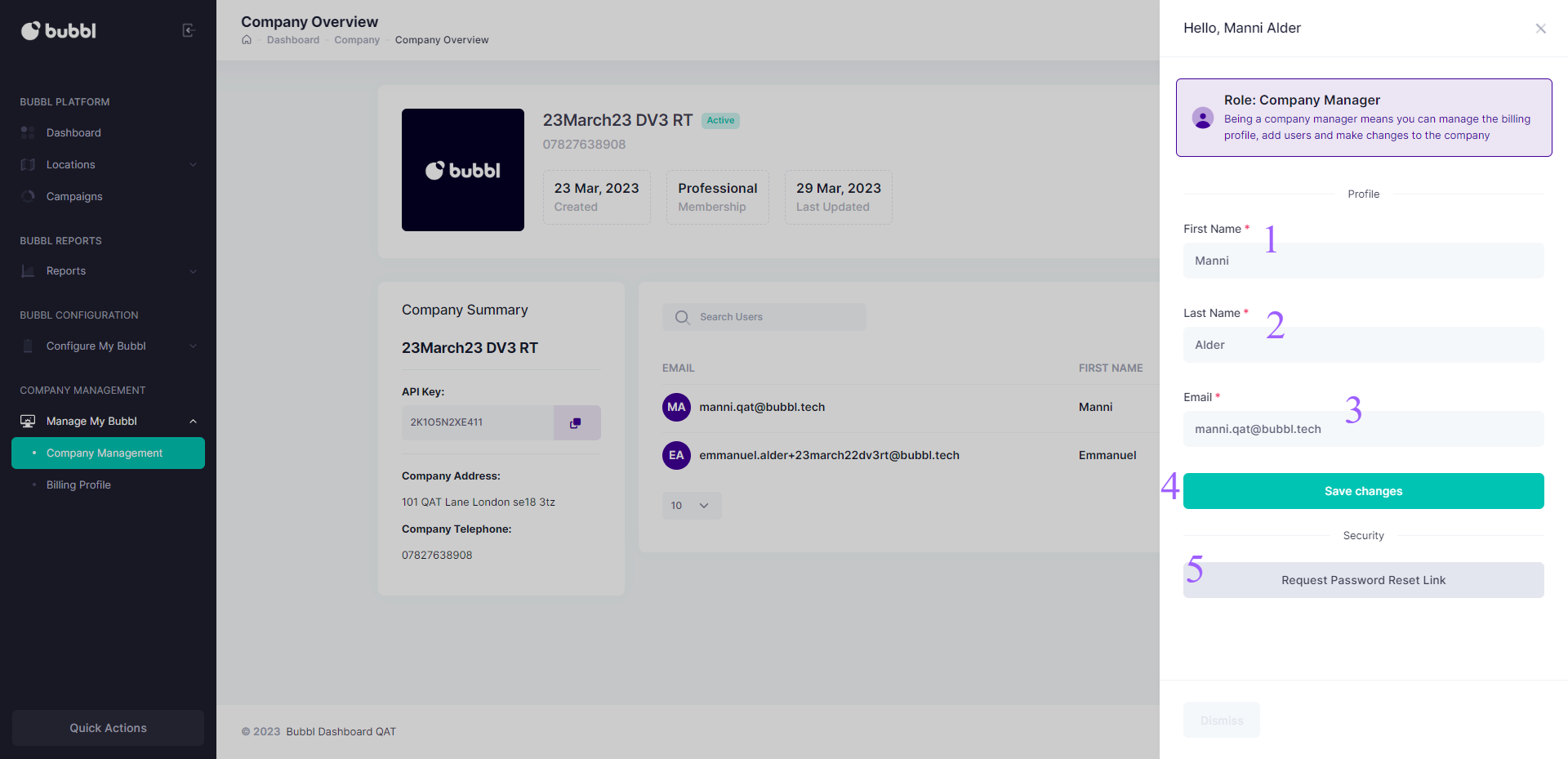
- Edit your first name
- Edit your last name
- Edit your email address
- Save your changes
- Send reset password link
Updated about 2 years ago