Company Management
To manage your company details including user management, you need to navigate to the 'Company Management' section.
You can navigate to the Company Overview Page by completing the following action:
- On the left-hand navigation menu, click on 'Company Management' (if selection is not already expanded)
- This will expand the drop-down menu to show the "Overview" option
- Click on the "Company Management" button. You will be taken to the Company Overview page
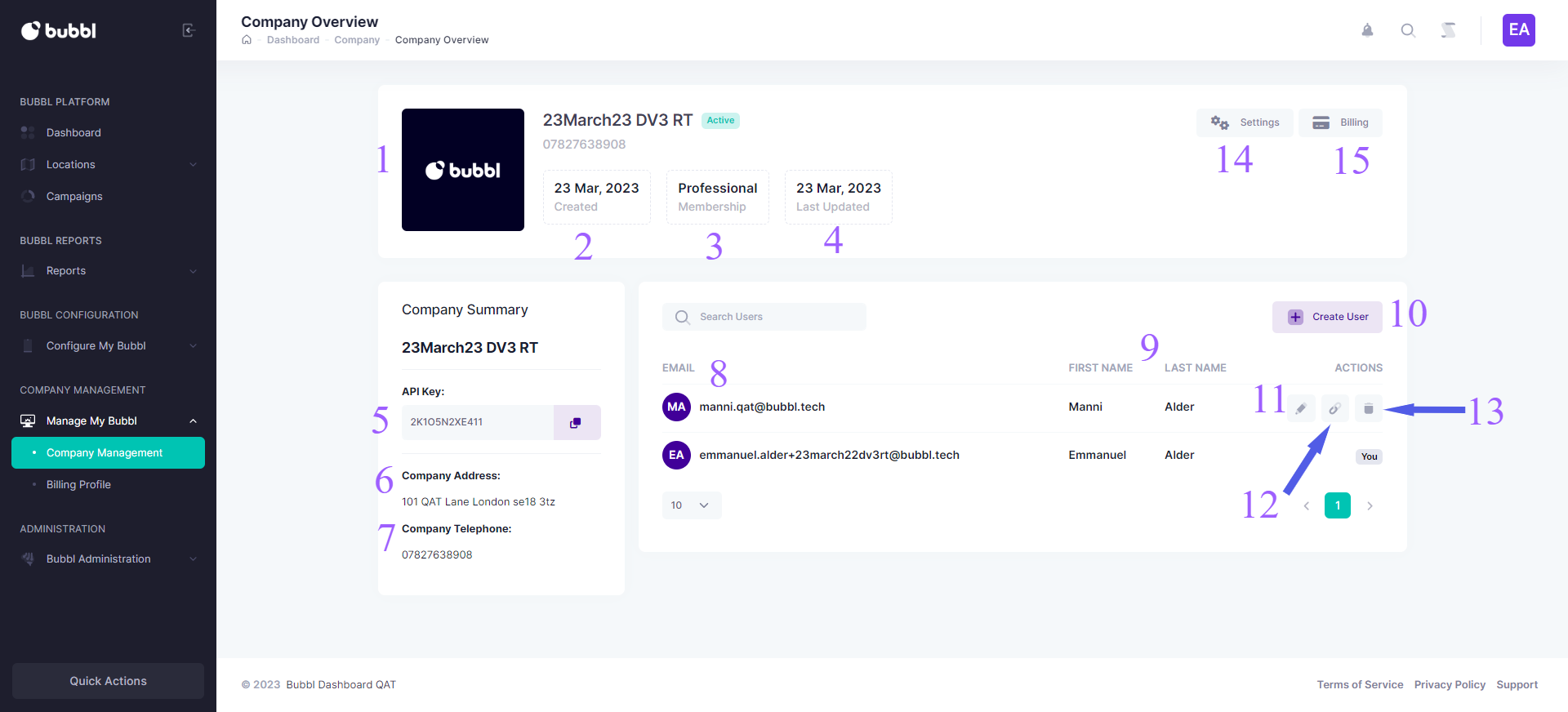
We have highlighted some of the key information on this screen for you to become familiar with the platform.
-
Your Company logo
-
This is the date your company was created on the Bubbl Platform
-
This is the type of membership you purchased
-
This is the last time these details were updated
-
This is the Bubbl API Key generated for your company when the Bubbl Account was created. Your Developers need to add this API Key to your app during the integration stage
-
Your Company address
-
Your Company telephone number
-
The email addresses of registered platform users for your account
-
The first and last names associated with registered email addresses
-
Click the create button to add another user to the platform. Complete the form by typing in first name, last name, email address and user role
-
Edit user details
-
Reset password link. Send a link to a user if they need to reset their password
-
Delete a user from the platform
-
Click here to update company details and upload a company logo
-
Takes you to the billing page. You can see and update all your billing details
- you must give access to your developer and create an administrator account
Updated about 2 years ago