Searching the Map
There are several ways to navigate the map on our platform.
The map feature allows you to navigate to points of interest where you will be creating a location (geofence) for your campaign.
Below are the steps to get started from the Location Map view page.
-
Go to the Locations Page
-
Click on the Create Location Button
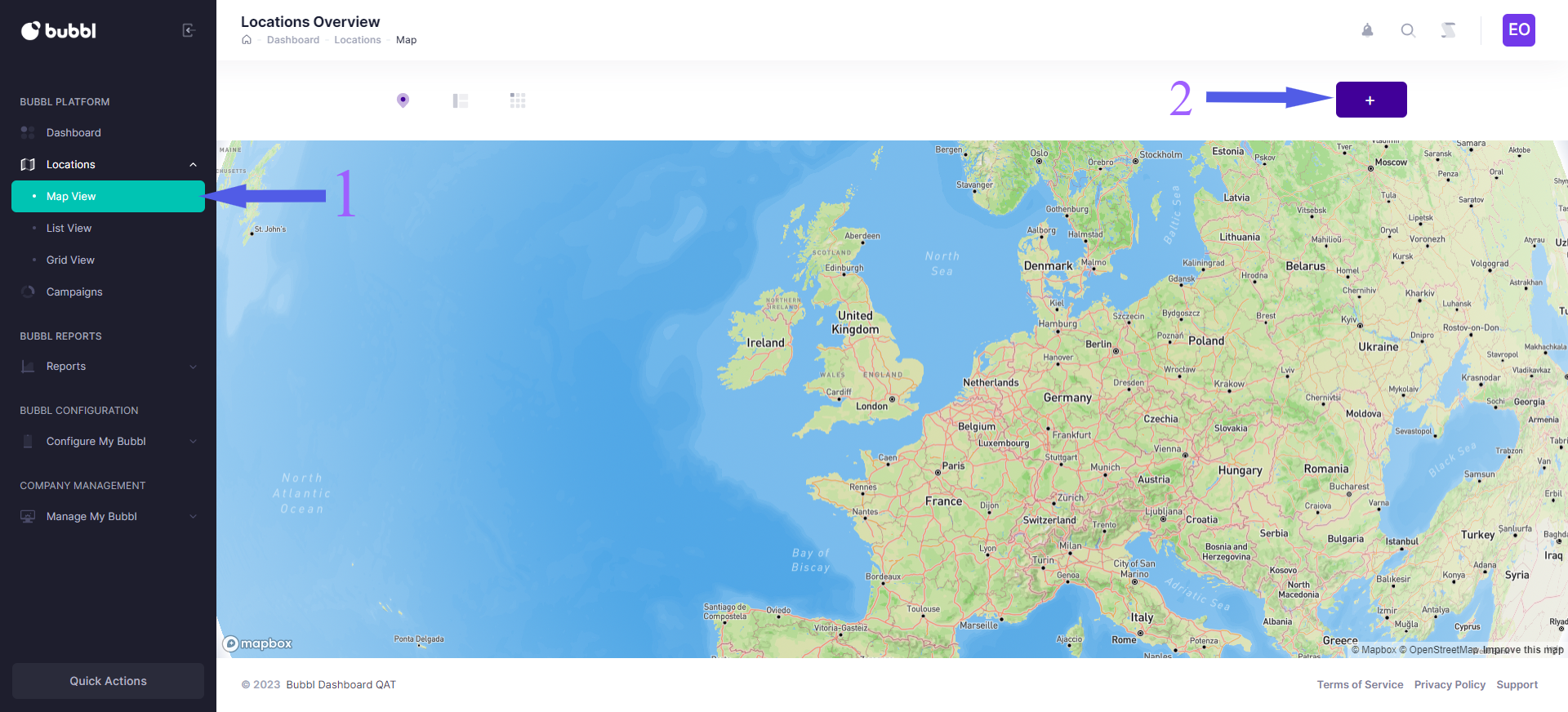
Use my location
To find your current location on the map, click the location icon on the right-hand side of the page below the search box. A prompt will display on your browser asking for permission to know your location.
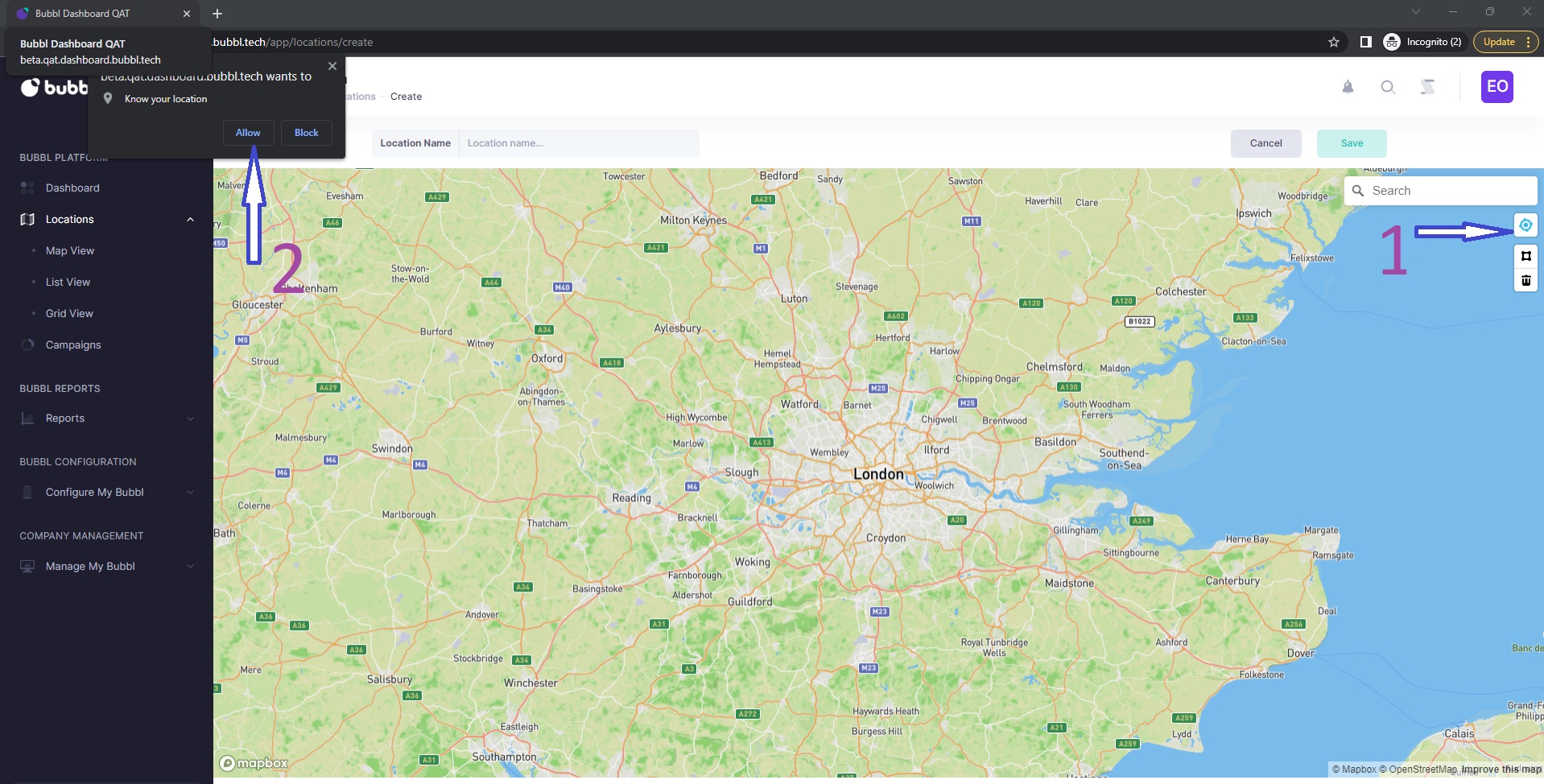
- Click the use my location icon
- When clicked a prompt will display asking for you to grant location access. You can choose to accept or block
If you provide location access to the platform, the map will zoom in on your current location
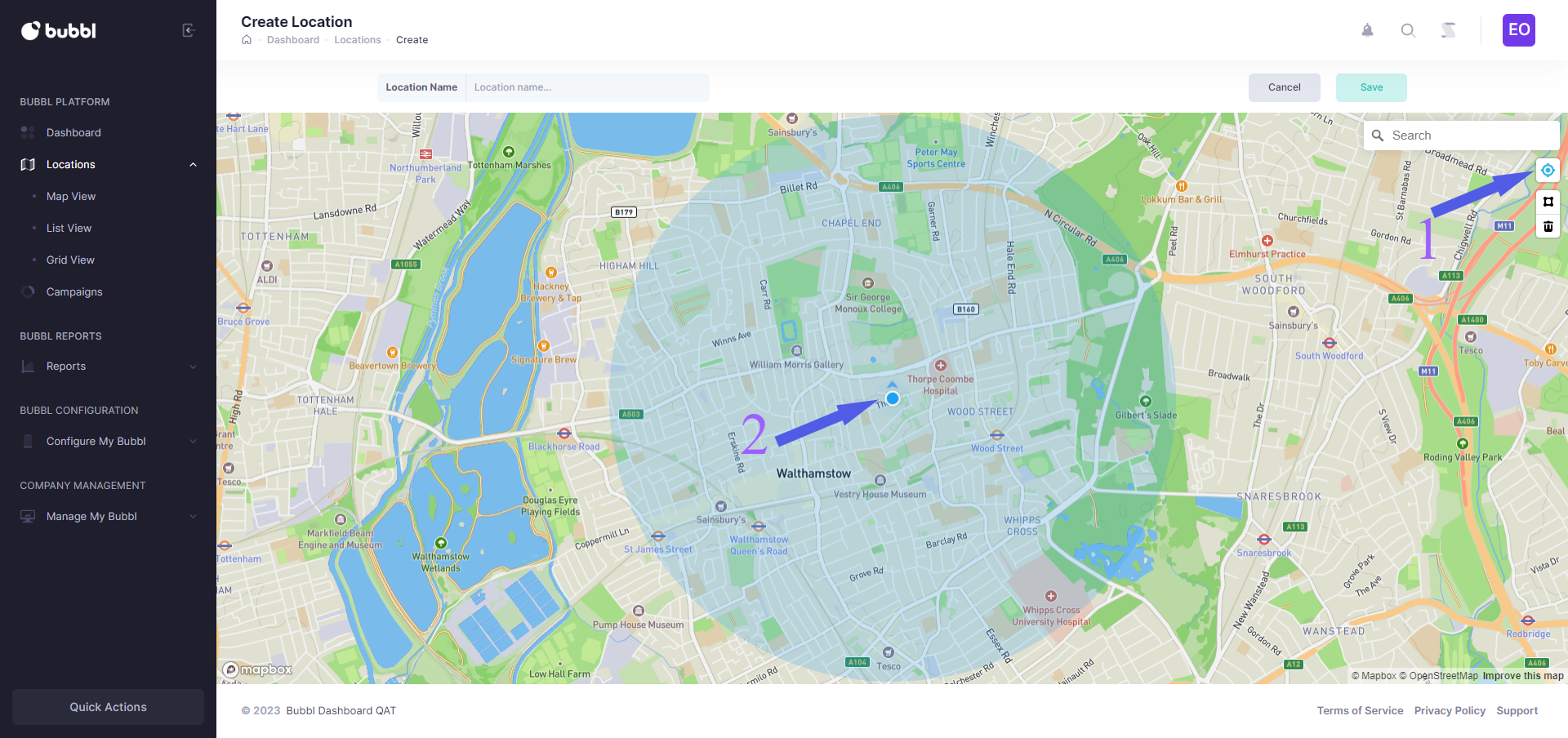
-
Click the location icon
-
When the location prompt appears and you click allow, the map will zoom in on your current location
Search by Location Name, Address or Postcode
Using the location search box, type in the address or postcode of a point of interest you want to use.
The search box will display a list of responses from your query. Click on the desired location from the list and the map will zoom into that location.
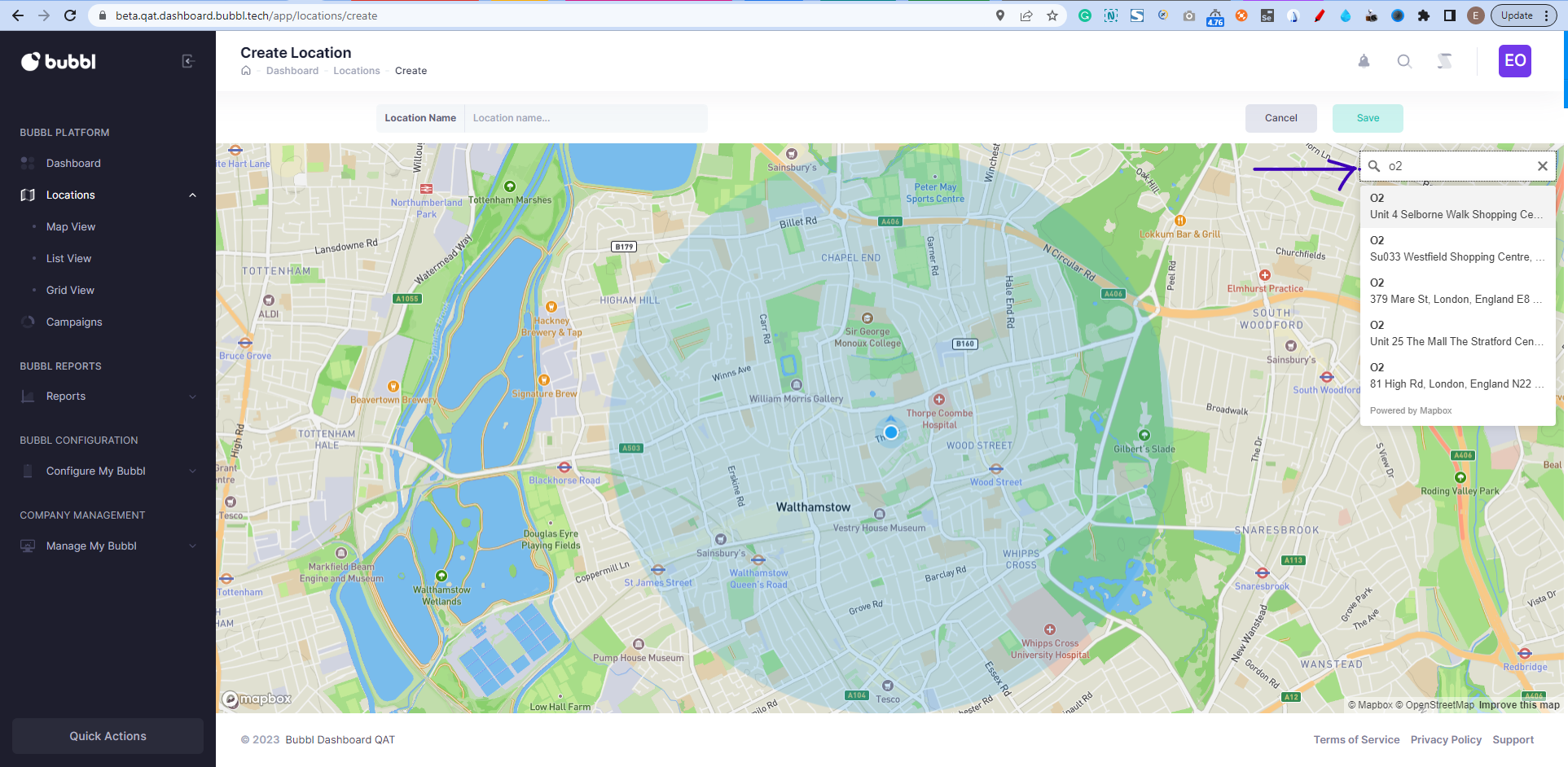
-
Type in the postcode or address of the location
-
From the list of locations displayed, click on the desired point of interest
Manually search and zoom into the map
You can manually move around the map using the hand tool or by clicking on any point and dragging your mouse to scroll.
To zoom into the map use you trackpad/mouse. The map also supports pinch/spread to zoom in and out.
Updated about 2 years ago