Testing Strategies
Objective
To set up a Campaign Tool that will only be sent to a specific list of app users.
Audience
App Developer
Marketer
The Bubbl Platform enables Marketers to send notifications to specific known target devices, enabling testing real world scenarios before bringing real app users into the scenario.
This is achieved through a combination of the App Developer creating a Bubbl Id and the Marketer using one or more of these as Test Id when setting up a Tool on the Bubbl Dashboard.
The App Developer must provide the Marketer with the Bubbl Ids that are to used on the Bubbl Dashboard as Test Ids.
What is a Bubbl Id
The Bubbl Id is an Id the app developer can set within their code when initialising the Bubbl Plugin.
Bubbl Ids have two intended use cases:
- Tracing user interactions across campaigns with systems external to the Bubbl Platform
- Test campaign tool targeting
They must be unique for a specific user, i.e. to allow tracing, but may be used across multiple devices for a particular user.
Tracing user interactions across campaigns with systems external to the Bubbl Platform
If a user logs into their account on your app, you can set the Bubbl Id to a value that will be associated with every geofence they trip, enabling you to export data from the Bubbl Platform into an external system and improve your marketing data analytics abilities.
Test campaign tool targeting
Campaigns can have multiple tools. You can enable a tool to target specific app installations, for example to send the campaign only to those in the Marketing Department of your company.
App Developer
How to set a Bubbl Id
Best practice
It is advised not to use a human readable value for the Bubbl Id, use a hashed value as the Bubbl Id.
[BUMain setXBubblID:(NSString *)@"Some Unique Hash Goes Here"];
// Initialise the Bubbl Plugin after setting the Bubbl Id
SharedUtil.saveData(this, SharedUtil.SHARED_PREFS_X_BUBBL_ID, SharedUtil.KEY_X_BUBBL_ID, "Some Unique Hash Goes Here");
// Initialise the Bubbl Plugin after setting the Bubbl Id
if (Platform.OS === 'android') {
BubblSdk.saveBubblId("Some Unique Hash Goes Here");
// Initialise the Bubbl Plugin after setting the Bubbl Id
} else {
NativeModules.BubblSdk.saveBubblId("Some Unique Hash Goes Here");
// Initialise the Bubbl Plugin after setting the Bubbl Id
}
Marketer
Assigning one or more Test Ids to a Campaign Tool
You will find the Test mode on each Campaign Tool type in the Additional Options section.

Tools within campaigns can be tested to a selected audience before being sent to a wider ‘live’ broadcast.
During the setup of the plugin into the client’s app, the client’s development team can assign the "test" devices to specific Bubbl ID’s and set the campaign to ‘Test’ while setting up the tools within the campaign.
For example the App Developer has provides the Marketer with a list of the following Bubbl Ids.
BobsIOSMobileMarysIOSIPadJohnsAndroidPhone
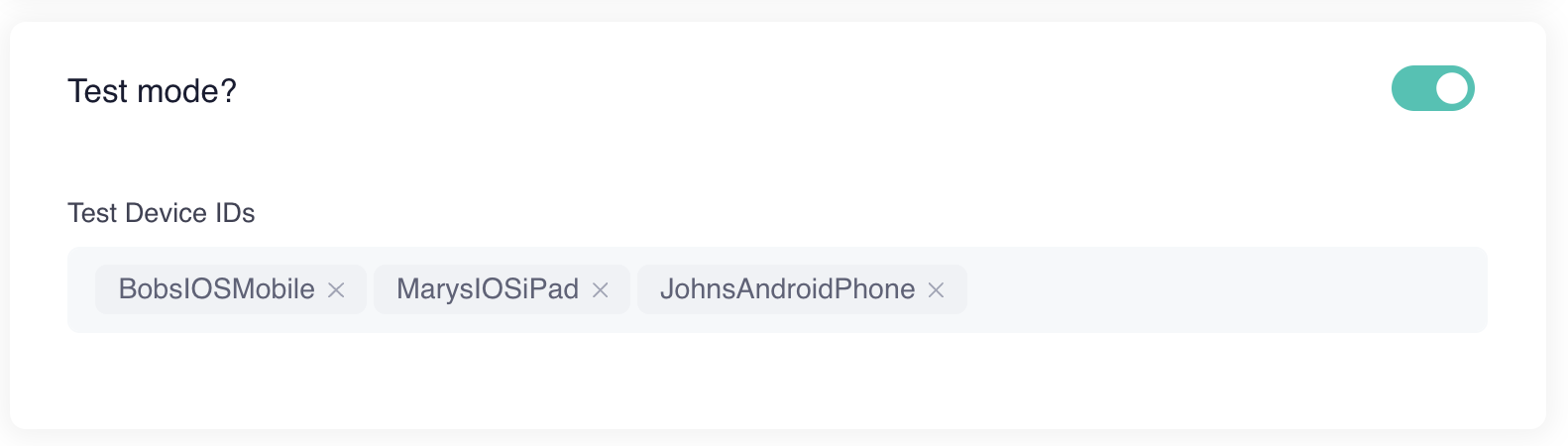
When a device with one of above Test Ids breaks the geofence. the Bubbl Platform will send the notification to that device.
Moving a Campaign Tool out of Test Mode
Once you are happy that the campaign tool is set up correctly, uncheck the test mode checkbox and the campaign tool will be set to all app users.

Updated over 2 years ago