D2 App Configuration
To manage your App Configuration , you need to navigate to the App Configuration section of the Bubbl Platform.
You can find the App Configuration Page by completing the following action:
- On the left hand navigation menu, click on Management (if selection is not already expanded)
- This will expand the drop-down to access show the "App Configuration" option
- On click of "App Configuration" the App Configuration will load
From this page the Bubbl Plugin can be configured to restrict notification features when a device's battery reaches a lower limit, you can also navigate to the SDK Configurations page from this link.
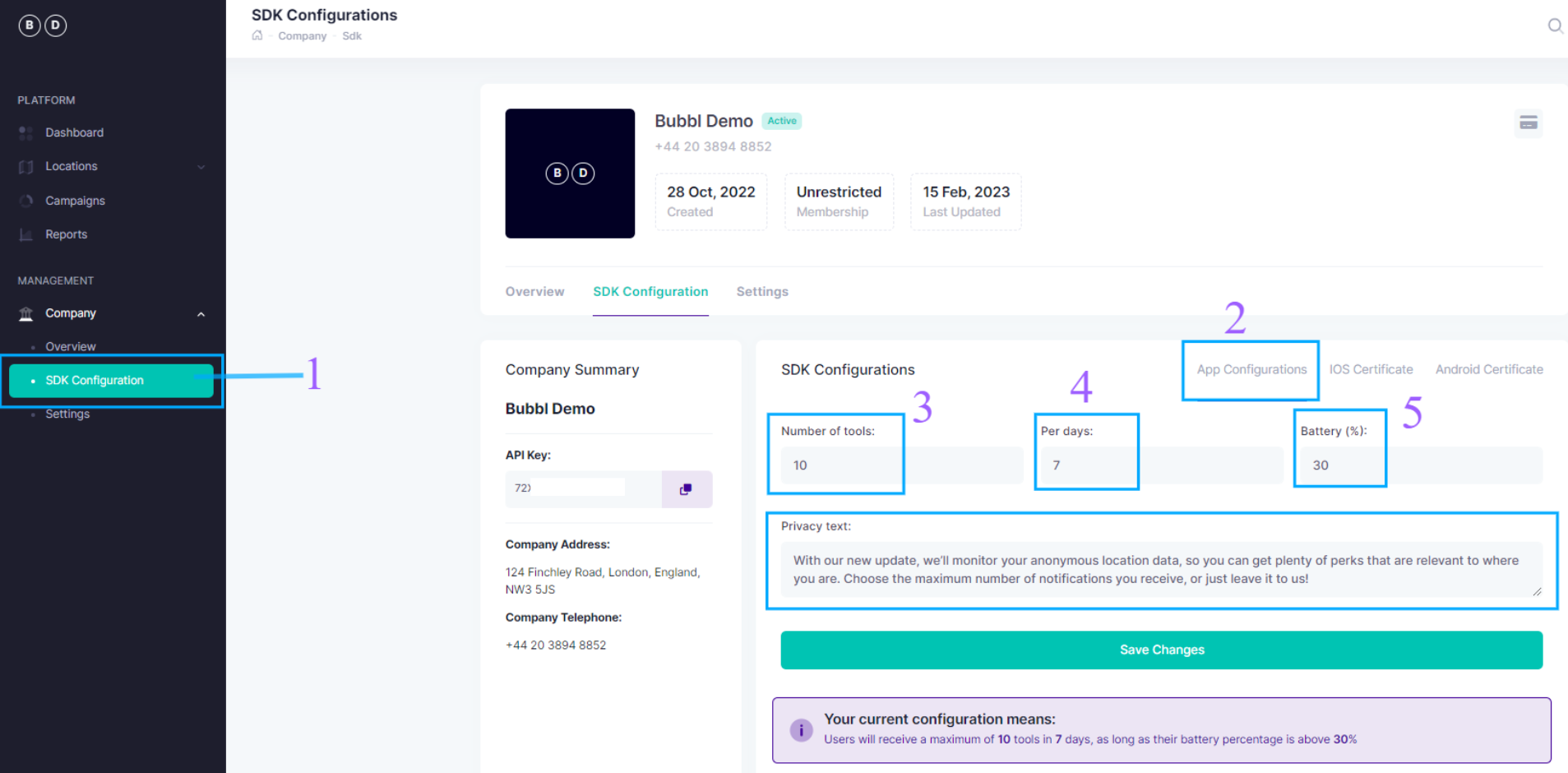
Under the SDK configuration you can set the parameters for platform performance.
-
Click the SDK configuration button (if you are not already on the page)
-
Click the App configuration tab
-
"Number of Tools" Here you can set the number of tools you want to send out
-
"Per Days" Define the durations you want to send out the number of of tools input in 3 to app users
-
"Battery" To improve the user experience of your App you can set the minimum battery level of your users device. When the battery level is set here, the device will not receive any notifications if the battery level drops below this number. This is to stop the app draining the devices battery.

A dialogue box on the bottom of the page displays the outcome of your configuration.
Updated almost 2 years ago