Audio Tool Editor
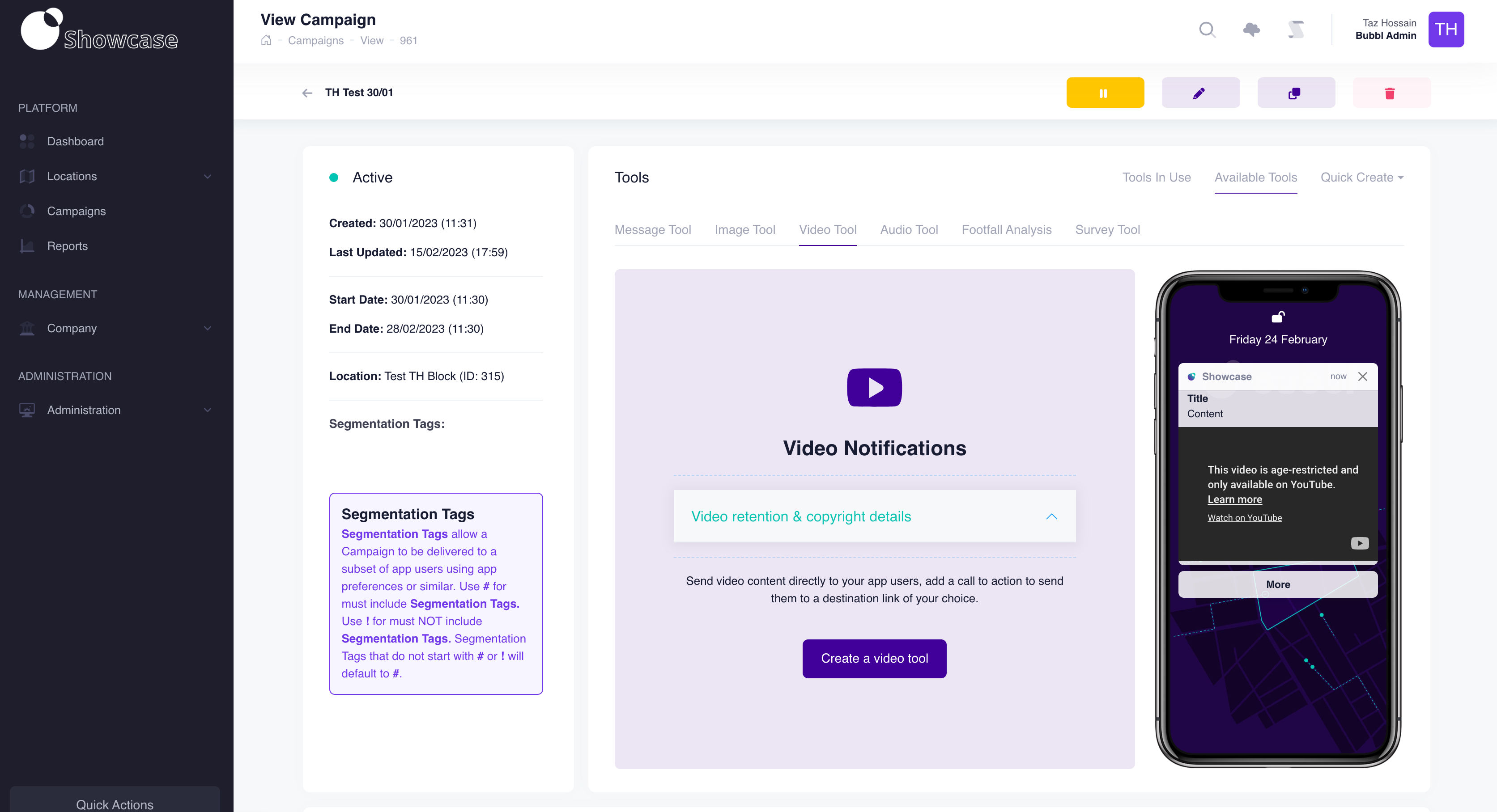
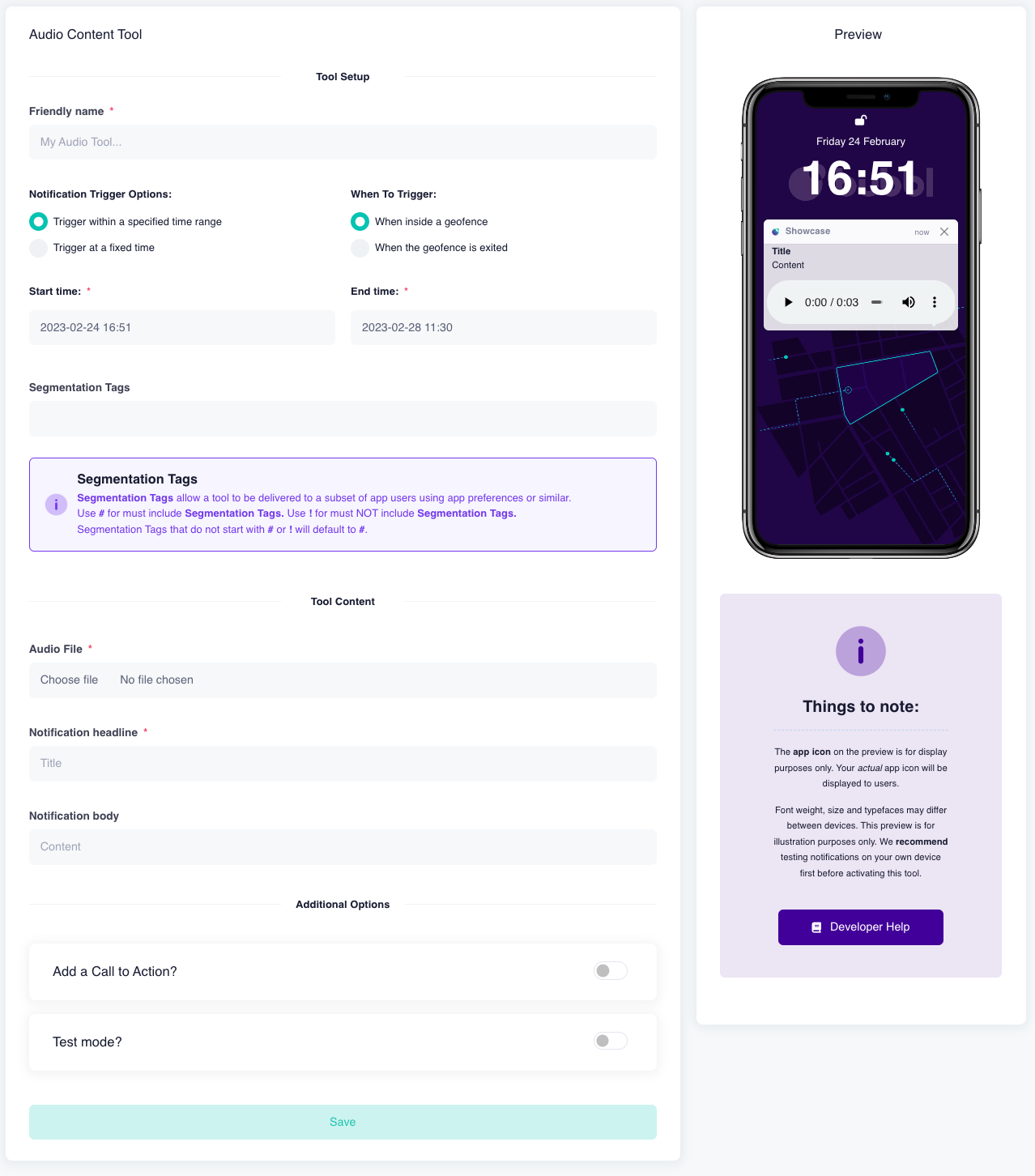
Message Name

Provide a name for your message tool. This will not be displayed to app users.
Notification time
Select the notification timing options.
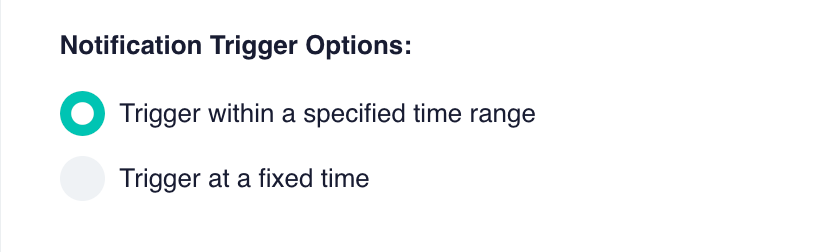
Set the trigger action of when you want your notification to fire.
- The notification to fire between a specified time range; or
- The notification to fire at a fixed time
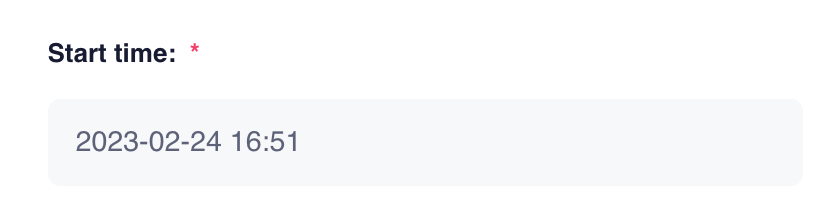
Set the start time for the tool. This is when the tool will become active.
The tool start time can not be set to start before or after the campaign start date and time.
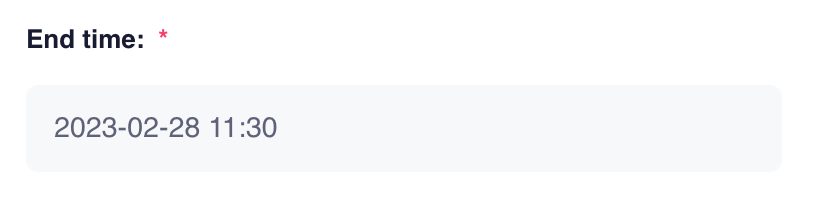
Set the end time for the tool. This is when the tool will expire.
The tool end time can not be set to end before or after the campaign start or end date and time.
Notification trigger state
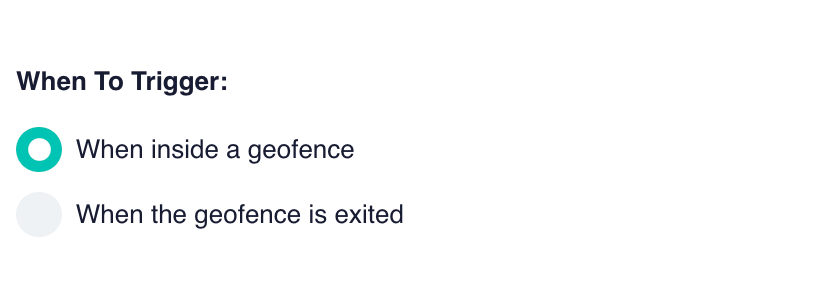
on entry; or
on exit
Segmentation Tags
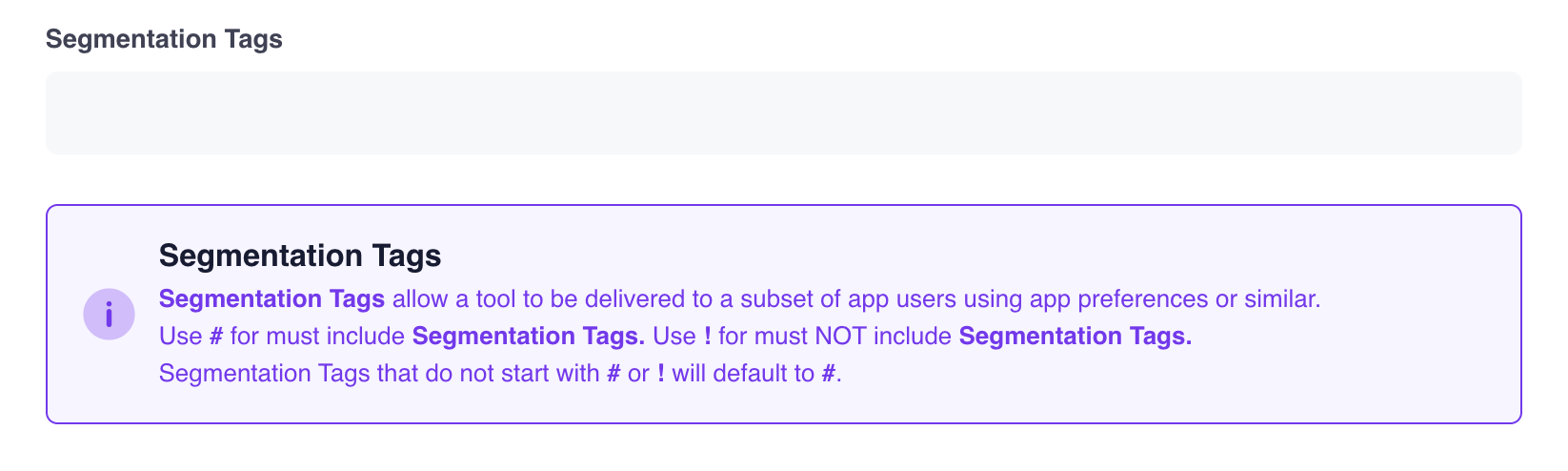
Add the segmentation tags to target specific app users based on their preferences. Please note that this level of segmentation is in addition to the campaign level segmentation.
Notification Preview and setup
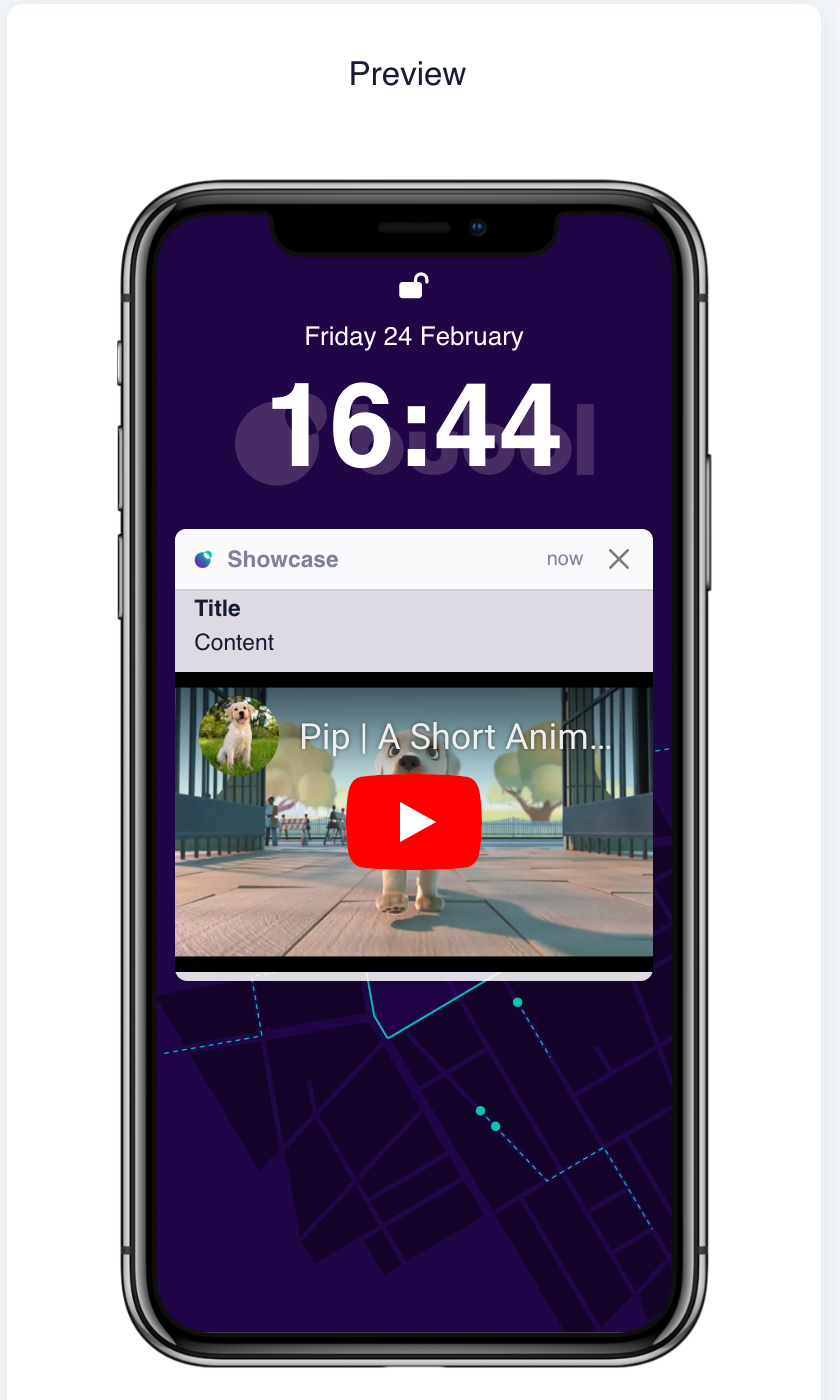
Audio Upload
Paste in the url of the audio file into the dialogue box.

Notification Headline

Add a notification headline for your message. You can preview how it will look on a device using the device preview screen.
Notification Body

Add a message for your app users to receive. You can preview how it will look on a device using the device preview screen.
Call to Action Button and Link

There is a toggle button that enables Call to Action to be added to the push notification.
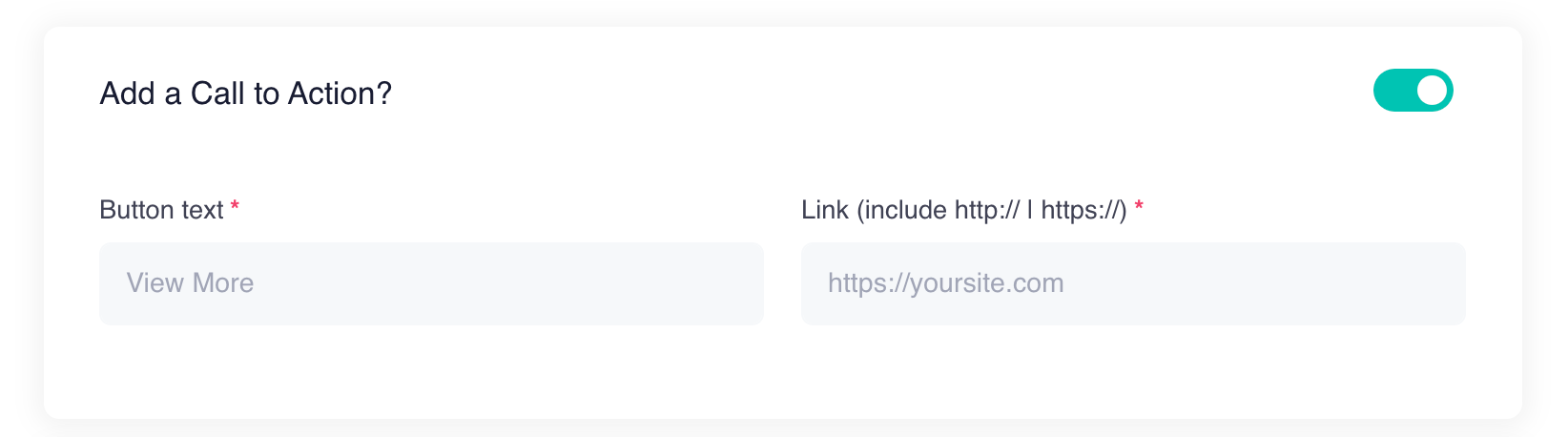
If you enable the Call to Action you need to set the following:
- Setup a Call To Action (CTA) to your message tool. Add a custom name to the button.
- Enter the URL link to where you want your app users to be redirected for the CTA.
Test Mode

There is a toggle button that enables Test Mode for push notification.
Please refer to Enhanced Interactions documentation - Testing Strategies
https://bubbl.readme.io/docs/testing-strategies#assigning-one-or-more-test-ids-to-a-campaign-tool
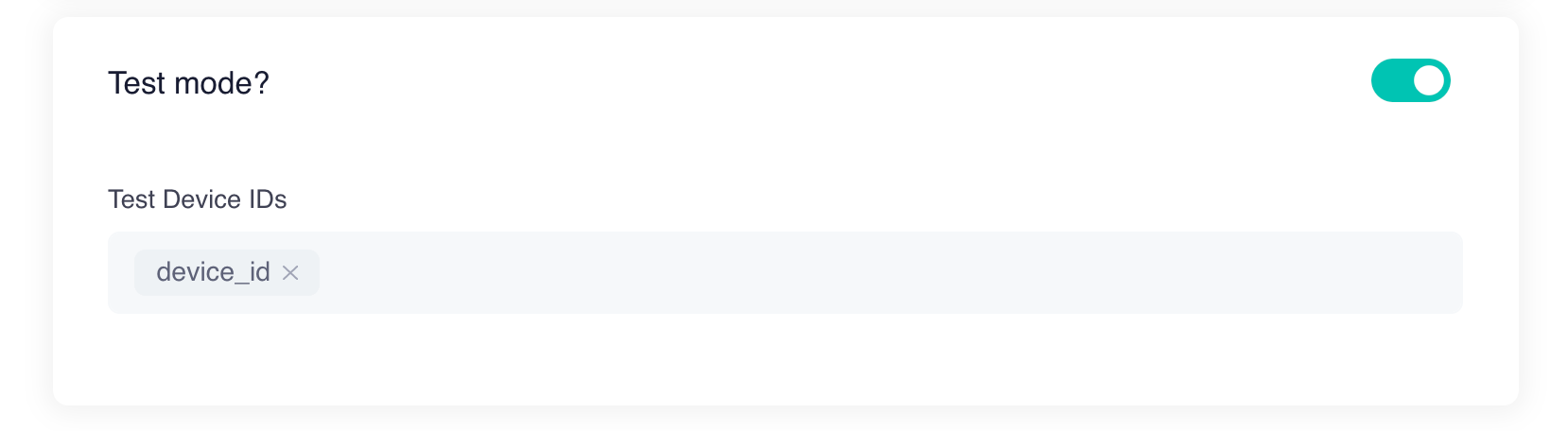
Should you enable Test Mode, you will be required to enter the test mode ID. Please refer to the developer documentation for guidance.
Save your tool

Click the save button to complete you tool.
Updated almost 2 years ago