D2 Tool Management
Now that you’ve set up your campaign, you can add your marketing tools - the delivery method to send push notifications to your geofence when the defined criteria is met.
We have a variety of tools available: Simple text, audio, video, image, footfall and surveys, all can be set up with a deep link and CTA (call to action) button.
Our footfall tool is a ‘silent’ tool type, meaning that there is no delivery of notification - any app user with your Bubbl enabled app will be merely ‘counted’ as having triggered the tool. Footfall is easy to set up and follows the usual tool set up. Our survey tool is slightly different and we will address that as a separate item in this guide.
Regardless of type, you can add as many tools as you like and these can be set as individual items with individual triggers (on entry / on exit / within time range / at a specified time) with the overall campaign duration.
Getting familiar with the campaign page overview
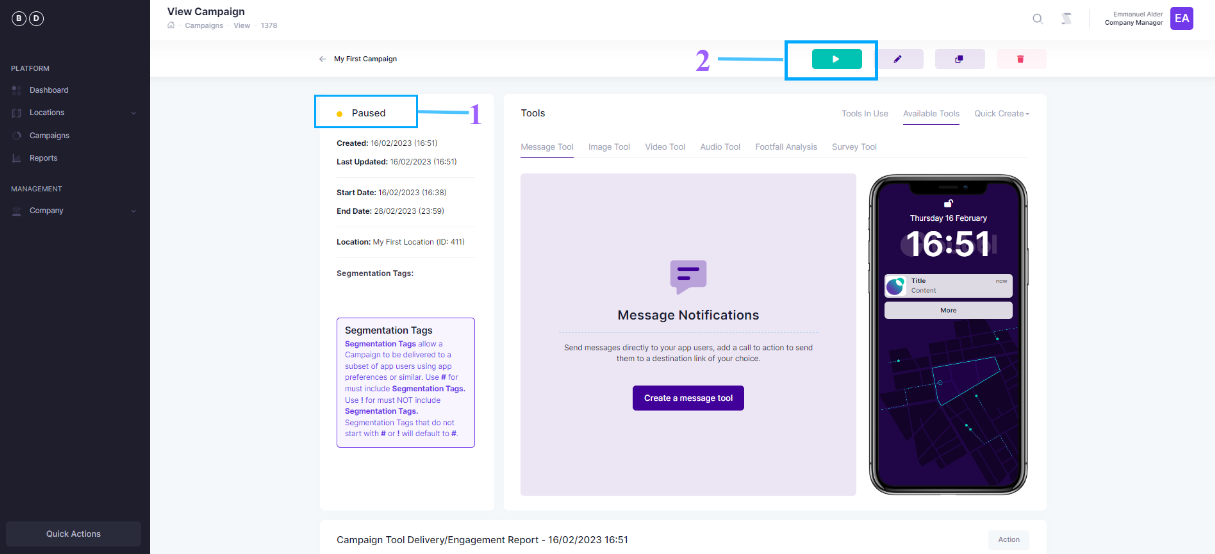
Tools Availiable
Not all tools are available to all users, please check your subscription.
By default a campaign will be paused. This allows you time to setup and configure your tools.
To unpause the campaign and make it active, click the green play button. We recommend leaving the campaign paused until you have set up all your tools and you are happy with everything.
-
Campaign status (yellow), by default new campaigns will be paused.
-
Play button to set the campaign status to live (green)
Tools Menu
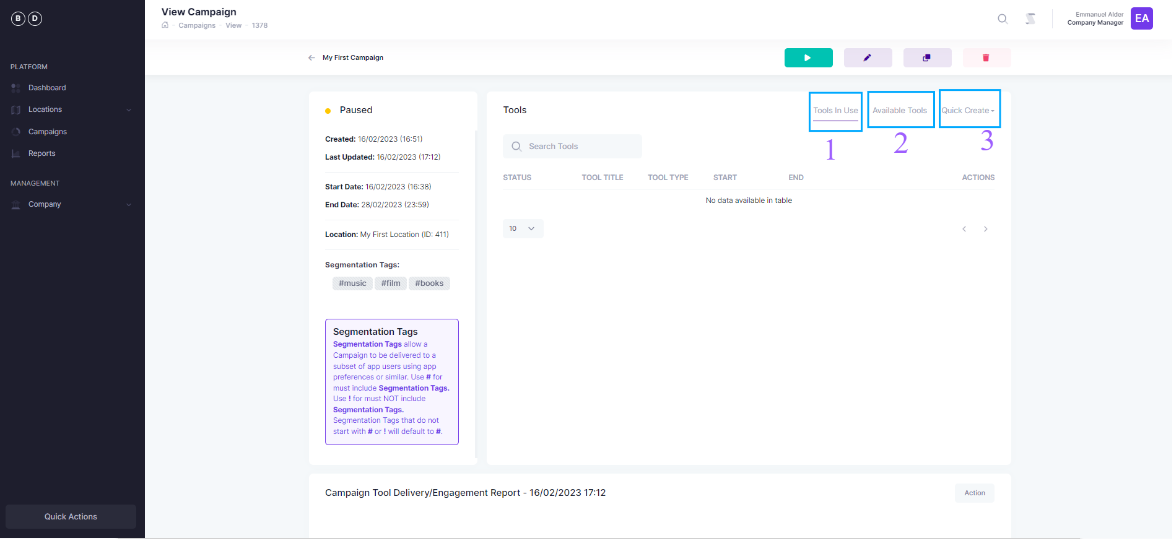
-
Tools in use shows a list of tools used within the campaign. On this campaign there are no tools hence the list is empty.
-
Available tools are where you select the tools you want to use within your campaign
-
Alternatively, you can select tools from the quick create drop-down
Updated about 2 years ago